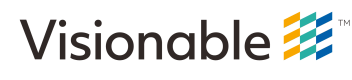Getting Started
Import MeetingSDK Library
ImportantAs of right now, we are are supporting Android SDK v30. As such, make sure that within your app's
build.gradlefile thecompileSdkVersion, andtargetSdkVersionare all set to 30 before importing the SDK. TheminSdkVersionshould be greater than or equal to 28.
- Start Android Studio and create or open a project.
- Include new module:
- File Menu -> New -> New Module
- Select Import JAR/.AAR Package and click Next
- Browse to location of
MeetingSDK.aarfile and enter "MeetingSDK" for name. - Finish
- Check
settings.gradleto confirm the MeetingSDK library is listed at top as such:
:include 'MeetingSDK'include('MeetingSDK')- Open the app module's
build.gradleand add the following lines to the dependencies block:
dependencies {
implementation 'com.android.volley:volley:x.x.x' // Use latest version
implementation 'com.loopj.android:android-async-http:x.x.x' // Use latest version
implementation project(":MeetingSDK")
}dependencies {
implementation('com.android.volley:volley:x.x.x') // Use latest version
implementation(project(":MeetingSDK"))
}- Sync Project with Gradle Files
WarningWhen testing your application, please ensure that you are targeting a physical Android device to install the app. The MeetingSDK does not support the Android emulator, and will relay a build error when attempting to run on the emulator.
Android Permissions
Your app must include the following permissions in its manifest:
<uses-permission android:name="android.permission.CAMERA" />
<uses-permission android:name="android.permission.RECORD_AUDIO" />
<uses-permission android:name="android.permission.INTERNET" />In addition, your application must explicitly check that the CAMERA and RECORD_AUDIO permissions have been granted and, if not, request those permissions at run time.
ImportantThese permissions must be requested after app launch but before joining a meeting (usually within your main activity's
onCreatemethod).
Updated 3 months ago